The iPhone is no longer just a communication device—it’s a powerful remote control for TVs, streaming devices, and smart home gadgets. With the right apps, your iPhone can manage everything from channel surfing to adjusting smart lights, all through an intuitive iOS interface. These apps leverage Wi-Fi, Bluetooth, or infrared signals to simplify your tech interactions, reducing the need for multiple physical remotes. This article explores how to use your iPhone as a remote control, highlighting top apps, key features, and practical tips for a seamless experience.
How Does an iPhone Work as a Remote Control?
Using an iPhone as a remote control involves downloading specialized apps that connect to devices via wireless protocols. These apps turn your iPhone’s touchscreen into a virtual remote, offering buttons, gestures, and voice commands to control TVs, media players, or even PCs. Integrated with iOS, they provide smooth performance and features like Siri shortcuts. According to user discussions on X, iPhone remote apps are prized for their convenience and ability to consolidate control, making them a must-have for smart home enthusiasts.
Best Apps to Turn Your iPhone into a Remote
The App Store offers a range of free and low-cost apps to transform your iPhone into a universal remote. Here are some top picks:
-
Apple TV Remote: Built into iOS, this app controls Apple TV with a virtual touchpad, Siri voice search, and AirPlay streaming. It’s free, ad-free, and accessible via Control Center.
-
TV Remote - Universal: A free app supporting brands like Samsung, LG, Sony, and Roku. It includes basic controls, a keyboard for searches, and screen mirroring. Users on the App Store praise its simplicity, though the free version has ads.
-
Peel Smart Remote: Compatible with TVs, cable boxes, and smart appliances via Wi-Fi or IR (with an adapter). It offers a TV guide and personalized recommendations. The free tier is robust, with optional in-app purchases.
-
Fire TV Remote: Designed for Amazon Fire TV devices, this free app provides navigation, voice control, and app launching. X users note its reliability, despite occasional ads.
-
AnyMote Universal Remote: Supports over 900,000 devices, including TVs and smart lights. It offers customizable layouts and macro commands. The free version is feature-rich, with a $6.99 premium option.
These apps are available on the App Store, with quick setup guides for easy pairing.
Key Features of iPhone Remote Apps
Turning your iPhone into a remote control unlocks a range of powerful features:
-
Multi-Device Control: Manage TVs, streaming sticks, and smart home devices from one app. Peel Smart Remote, for example, handles both your Sony TV and smart thermostat.
-
Touch and Voice Navigation: Swipe gestures and Siri commands make navigation effortless. Apple TV Remote’s touchpad feels like an extension of your iPhone’s screen.
-
Content Sharing: Cast videos or photos from your iPhone to your TV, a feature supported by TV Remote - Universal and Fire TV Remote.
-
Personalization: Customize button layouts or create shortcuts for frequent tasks, as seen in AnyMote’s free version.
-
Cost-Free Options: Most apps offer fully functional free tiers, relying on Wi-Fi or Bluetooth, though IR control may require a $10–$20 adapter.
These features earn apps high praise, with over 4.5-star average ratings on the App Store.
Setting Up Your iPhone as a Remote
Getting started is simple and typically takes just a few minutes:
-
Install the App: Download your chosen app from the App Store (e.g., “Peel Smart Remote”) or enable Apple TV Remote in Settings > Control Center.
-
Connect to Devices: Ensure your iPhone and target device are on the same Wi-Fi network. For IR apps, pair an external blaster if needed. Apps like Fire TV Remote auto-detect compatible devices.
-
Test and Customize: Try basic functions like power or play, then adjust layouts or add Siri shortcuts. Widgets offer one-tap access.
-
Troubleshoot Connectivity: If pairing fails, restart devices, check Wi-Fi strength, or update iOS. Manufacturer support pages provide additional guidance.
In-app tutorials and Apple’s support forums ensure a smooth setup process.
Pros and Cons from User Feedback
Feedback from the App Store and X highlights the strengths and trade-offs of using an iPhone as a remote:
Pros:
-
Convenience: “My iPhone replaced three remotes,” a Peel Smart Remote user shared on X.
-
Free Functionality: Apps like Apple TV Remote offer full features at no cost.
-
Advanced Features: Voice control and casting enhance the viewing experience.
Cons:
-
Ads in Free Tiers: TV Remote - Universal’s free version includes frequent ads, which can be intrusive.
-
Device Limitations: Some apps are brand-specific, like Fire TV Remote for Amazon devices.
-
Network Dependency: Weak Wi-Fi can cause delays, especially for non-Bluetooth apps.
Despite these drawbacks, most apps score above 4 stars, reflecting strong user approval.
The Future of iPhone Remote Control Apps
As smart home technology advances, iPhone remote apps are poised for growth. iOS 19, expected in 2025, may introduce enhanced HomeKit and Matter support, enabling seamless control of diverse devices. Developers are addressing user concerns by reducing ads in free versions. Improved 5G and Wi-Fi 7 connectivity will also minimize lag, making apps like AnyMote even more responsive.
Conclusion
Using your iPhone https://mac.eltima.com/iphone-remote-control-app/ as a remote control revolutionizes how you interact with your TV and smart devices. From the ad-free Apple TV Remote to the versatile Peel Smart Remote, these apps offer convenience and power at your fingertips. Explore the App Store, download a free app, and turn your iPhone into a universal remote that simplifies your tech life.
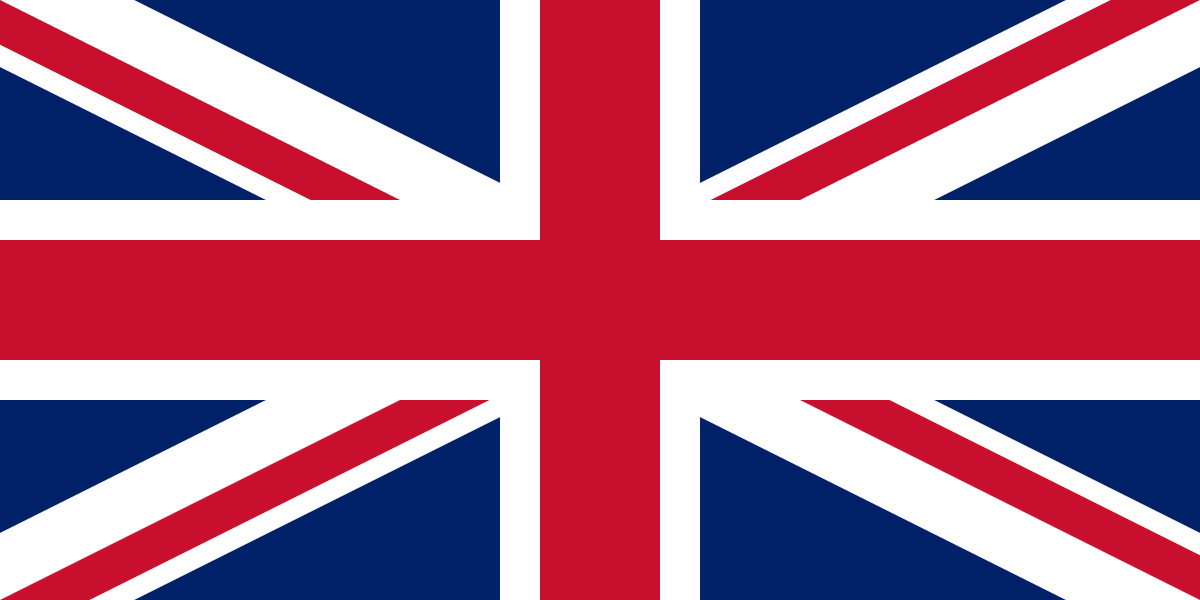
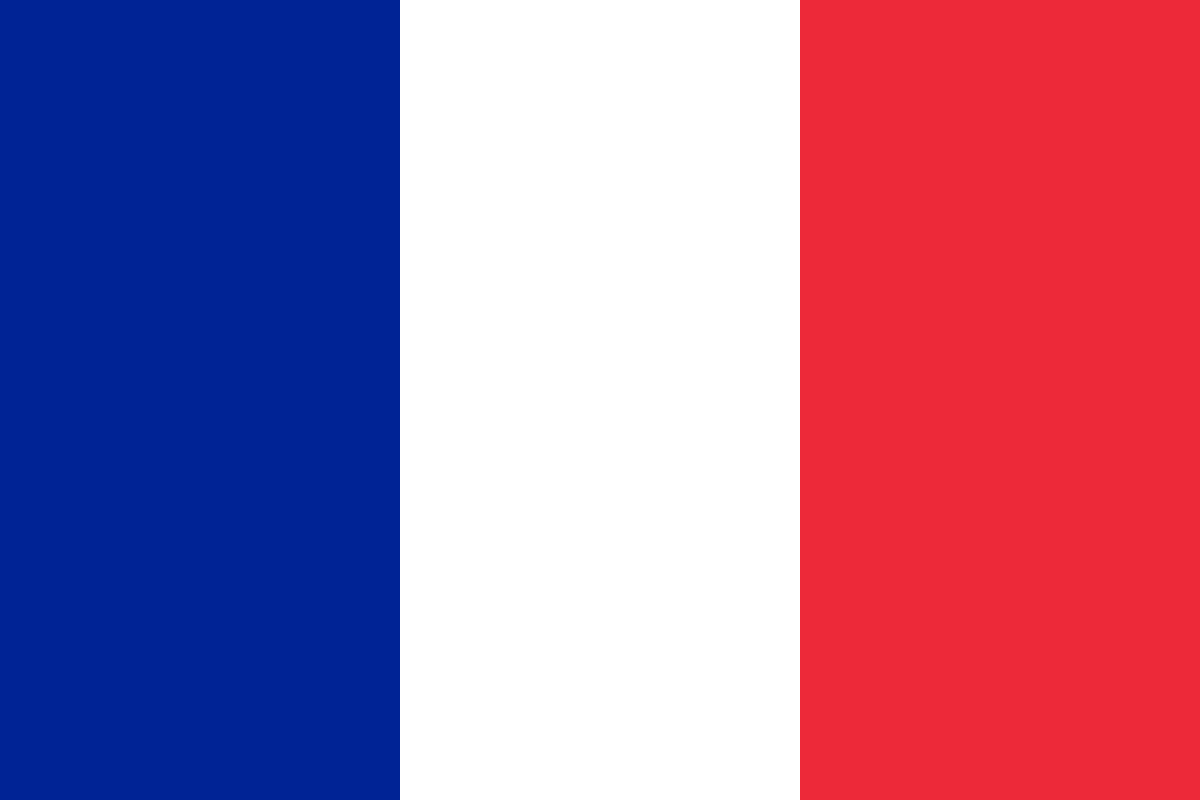


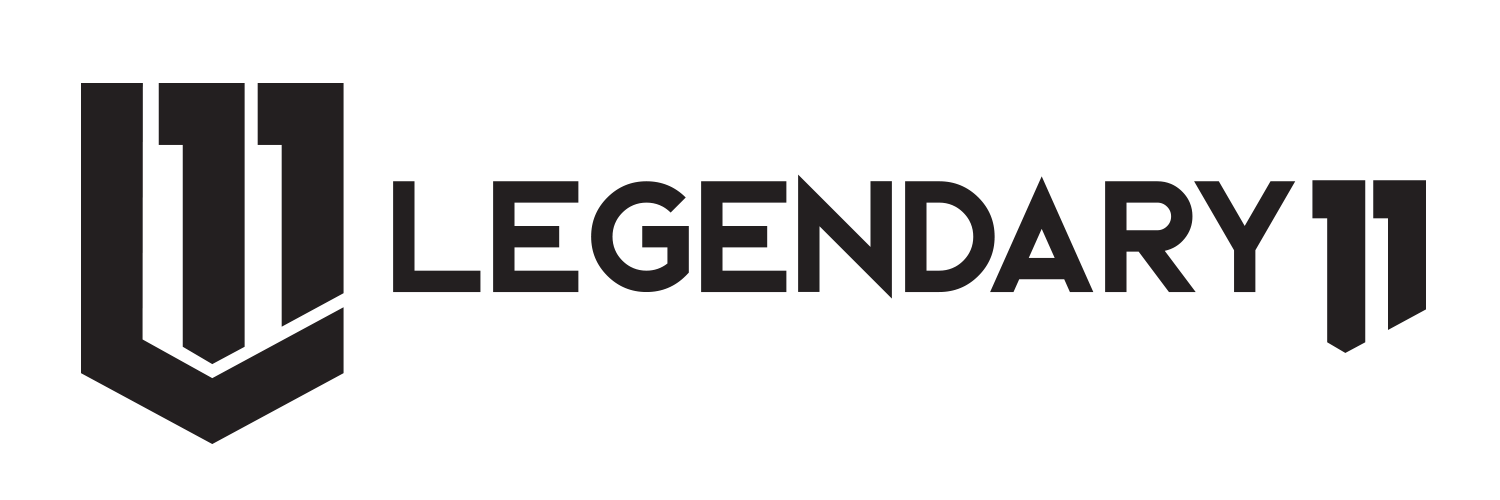









Comments (0)